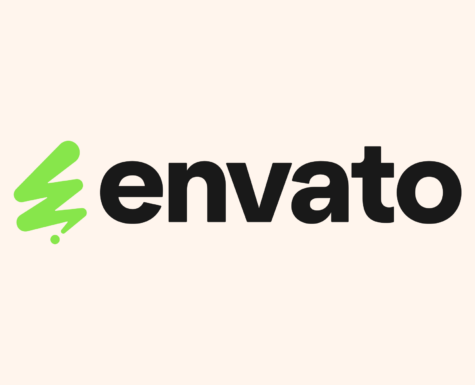Envato Elements x Canva: Joining Forces to Empower Creatives

In pursuit of our vision of becoming an essential and intelligent creative companion, Envato has been working hard to make sure that our products are exactly where our customers need them. To this end, we’re excited to introduce our Author community to the Envato Canva app!
We know that Canva is a highly popular program with all kinds of creatives—and that includes Envato Elements customers. Canva has increased in popularity among Envato Elements users over the past year, growing from 26% to 43% in 2023. And, with many users seeking assets from within Canva, we’re making it easier for our subscribers to access their premium assets without ever leaving the Canva editor.
As a fellow Australian-based creative tech startup, we couldn’t be happier for their success. And what better way to share the love than to join forces?
Introducing: The Envato Canva app
The Envato app enables Elements subscribers to access all of the photos in the Elements library from within the Canva platform.
This means that users won’t have to navigate between Elements and Canva when creating their perfect design. And the app will expose Elements to more and more new users every day.

Frequently Asked Questions
Who can use the app?
Anyone who has a paid Envato Elements subscription can use the Envato Canva app to license photos. Those without an Envato Elements subscription will see watermarked photos.
Will Authors be paid for content licensed through the Canva app?
Yes. Authors whose work is licensed via the Canva app will have their earnings calculated as normal. Envato Elements subscribers will see the photos used in the Canva app in their download and licensed history.
How can I install and use the app?
Envato’s Canva App is hosted in the official Canva “apps marketplace”. The app marketplace works in the same way as Adobe Exchange for Envato’s Premiere Pro Extension and the WordPress plugin directory for the Envato WordPress Extension. Ensure you are signed into your paid Envato Elements account for the smoothest flow.
Starting from the Homepage:
- Sign in to Canva, either your free or Pro account (The Envato app will work on both)
- From the homepage, navigate to Apps
- Search “Envato” and choose to use in an existing or new design
Starting from within a project:
- Navigate to the Apps tab in the left-hand side menu
- Search “Envato” and tap “Open”
- Tap “Connect account” to connect your paid Envato Elements subscription
- Tap “Connect” and a new browser window will open where you can follow the prompts
- Once connected, return to Canva, and you can now search & select photos for your project.
Once you’ve successfully connected your accounts, you will see that the watermarks are removed from your selected photos once they load in your design. These photos will then be added to your commercially licensed downloads in your Envato Account.
Install Envato’s App now for free in the Canva App Marketplace, and send us your feedback at [email protected].
Stay tuned for more developments and improvements coming soon to the Envato Canva app! 👀