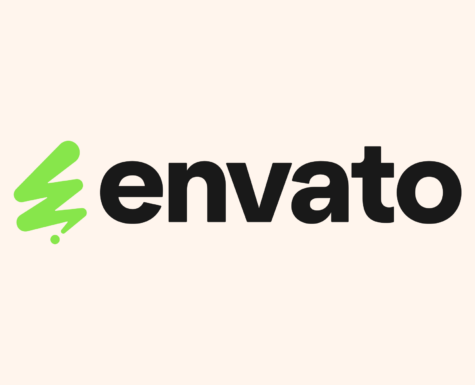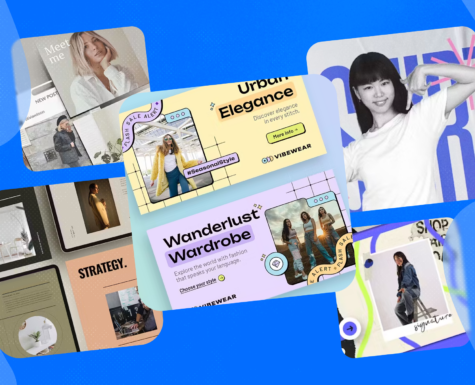Elements Design Items: How to Get Noticed!
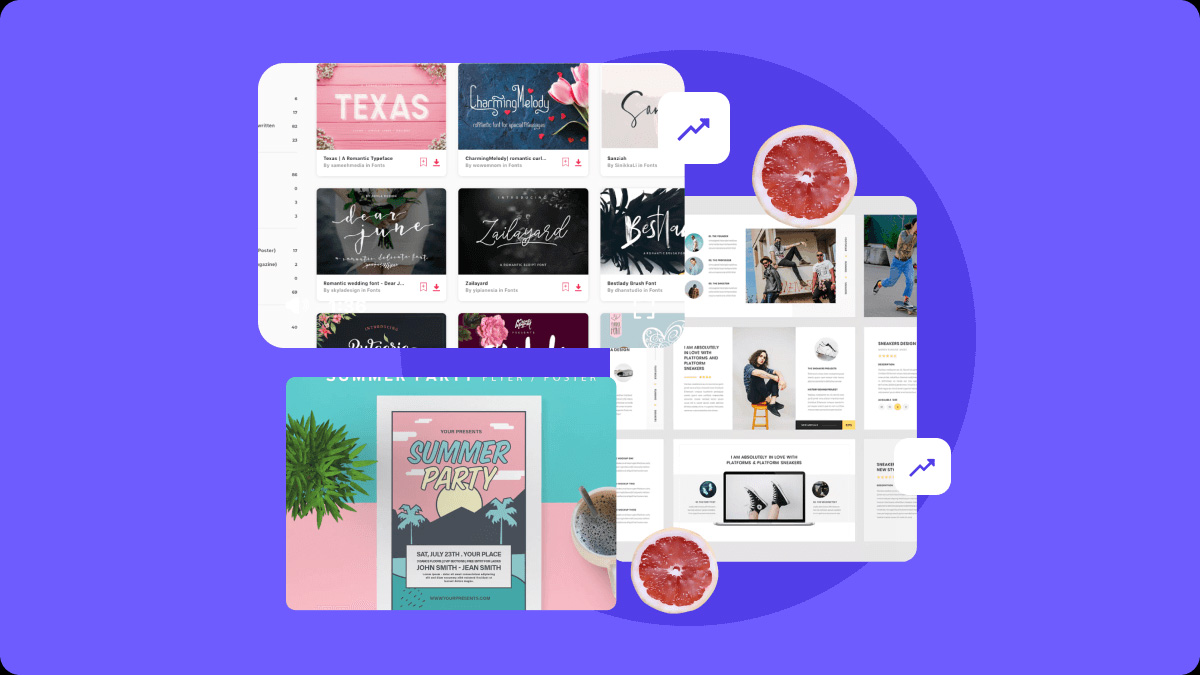
In a previous article, we explored the Three Characteristics of a Successful Portfolio which examined the quality of items and how to curate your portfolio.
Here, our Content Specialist, Kate will look at ways to create eye-catching previews and helpful descriptions for your items!
Get Featured!
The quality team routinely selects items to feature on Element’s curated page. We select quality items that have one or more of the following characteristics.
- Seasons and Holidays
- New Trends
- Unique or Classic Item Styles
- Exceptional Technical Quality
- Authentic, Diverse and Inclusive Subject Matter
- Timesaving and Useful
Unfortunately, if the cover image doesn’t have the same level of quality and attention as the file, authors can miss the opportunity for their item to be featured.
The strength of the collection relies on all of the cover images to be appealing. Low quality, visually messy or confusing cover images won’t be chosen for the curated page.
Read on to find out more about Cover Images!
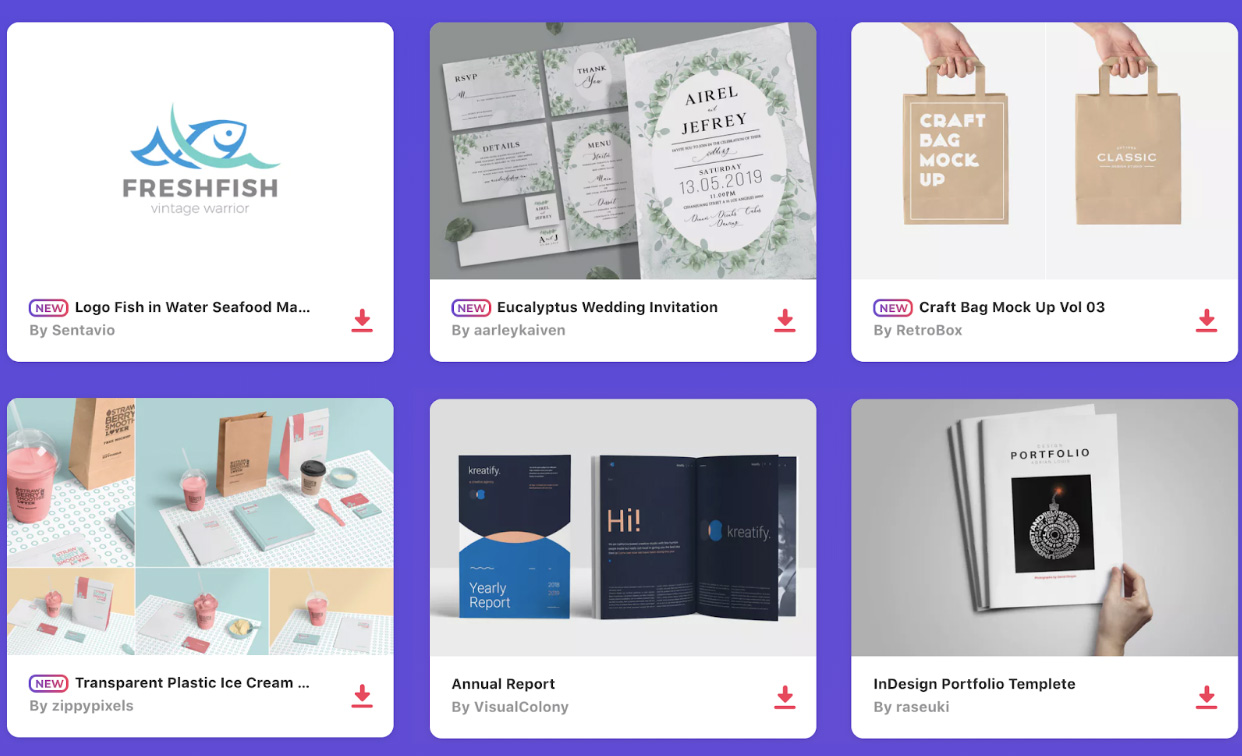
Make a Great First Impression with your Cover & Preview Images.
The first thing subscribers see when browsing Elements is your cover image. The cover is the main image shown on the item’s detail page. This is your chance to showcase your item! You don’t have to show everything in one image, a key feature or sample of the design works best.
Keep it Simple
A successful cover image simply features the item in the download. Our research has shown that text-heavy marketing graphics do not generate higher click-through & conversion.
Subscribers want to see exactly what they’re getting!
Best Practices:
- No excessive text on Cover Images.
- Avoid marketing text on Cover Images.
- Avoid obtrusive personal branding on Cover Images.
- Don’t mention bundles on the Cover or Preview image (see Item Bundles policy).
Examples of Marketing Text:
- “Includes over 1000s free brushes!”
- “Special super awesome bundle”
- “24 PSD’s”
- InDesign Files Included”
- “Easy to use”
- “Over 100 free Hipster Mustaches included”
- “FREE!”
Why we discourage marketing text, personal branding and bundle call-outs.
- To keep the item preview clear and easy to see.
- Envato Elements is a multi-language site. What looks good on the English version of Elements may be confusing in another language.
- The most important text should be in the item description, this makes it searchable and brings more traffic to your items.
Title, Descriptions & Tags.
Titles
It’s important to be informative, accurate and professional when naming your item. Include the most relevant information only. A title made up of vague buzz words is less effective than one that is clear and descriptive.
Tips and Hints
- Accurately describe the item
- Format your title to use title case. Example: Snow White and the Seven Dwarfs
Effective Description Text
Your description must accurately describe your items technical and aesthetic qualities, requirements and limitations.
- Explain your item in clear, plain language.
- Describe exactly what subscribers will receive in the download.
- Include all relevant technical specifications and limitations of your item. For example, if you are selling a set of icons, are the icons individual .PNGs or do they all come on a single Photoshop file? Are the icon colours editable? Are vectors included as well? What dimensions are included?
Limitations
- If your preview includes any images, fonts or other assets not included in the main file you must write it in the description.
- You’re not allowed to include your contact information.
- You’re not allowed to include HTML or URL’s in the description, it won’t work. Please see Formatting the Description with Markdown for further information.
How to Use Tags
- Maximum of 15 tags.
- Phrases or hyphenated words are not allowed – Tags must be a single word.
- Do not include Envato Elements Item Type or Item Category names as tags.
- Do not apply irrelevant tags (e.g a font with the tag “WordPress”).
- Do not include attributes such as “vector” or “tileable”.
- Do not use the same tags for every item. Each tag must be relevant to the item it is applied to.
- Do not copy all the tags from another item on Envato Elements.
- Do not include the title of another author’s item in your item tags.
- Do not include your own username or the username of another author in item tags.
- No trademarks or brand names, for example, “Adobe”, “Sketch”.
Identify subjects or objects: Clearly identify the key subjects or objects in your item. Subjects are frequently nouns or activities. E.g. flower, guitar, house, echo, teaching.
Identify context, industry, concepts or uses: If your item applies to a larger industry, profession or field, make sure a keyword applies to it. E.g. real estate, chemistry, restaurant. Be as specific as possible.
Identify Mood and Style: Choose keywords that communicate the thematic mood of an item’s design or style. Don’t forget abstract terms like seasons, emotions or concepts. E.g. material(design), flat(design), happy, fun, spring, summer, winter, light, bright etc.
Check your spelling: Misspelt tags will not come up in searches for correctly spelt words. You can check your spelling with online dictionaries such as Merriam-Webster.
Further Reading:
Category Specific Advice
Presentation Templates
Cover images that try and show the entire presentation will confuse subscribers more than it helps them. Pick the best parts of the design and build a cover image around that. Use the additional preview images to show the rest of the design.
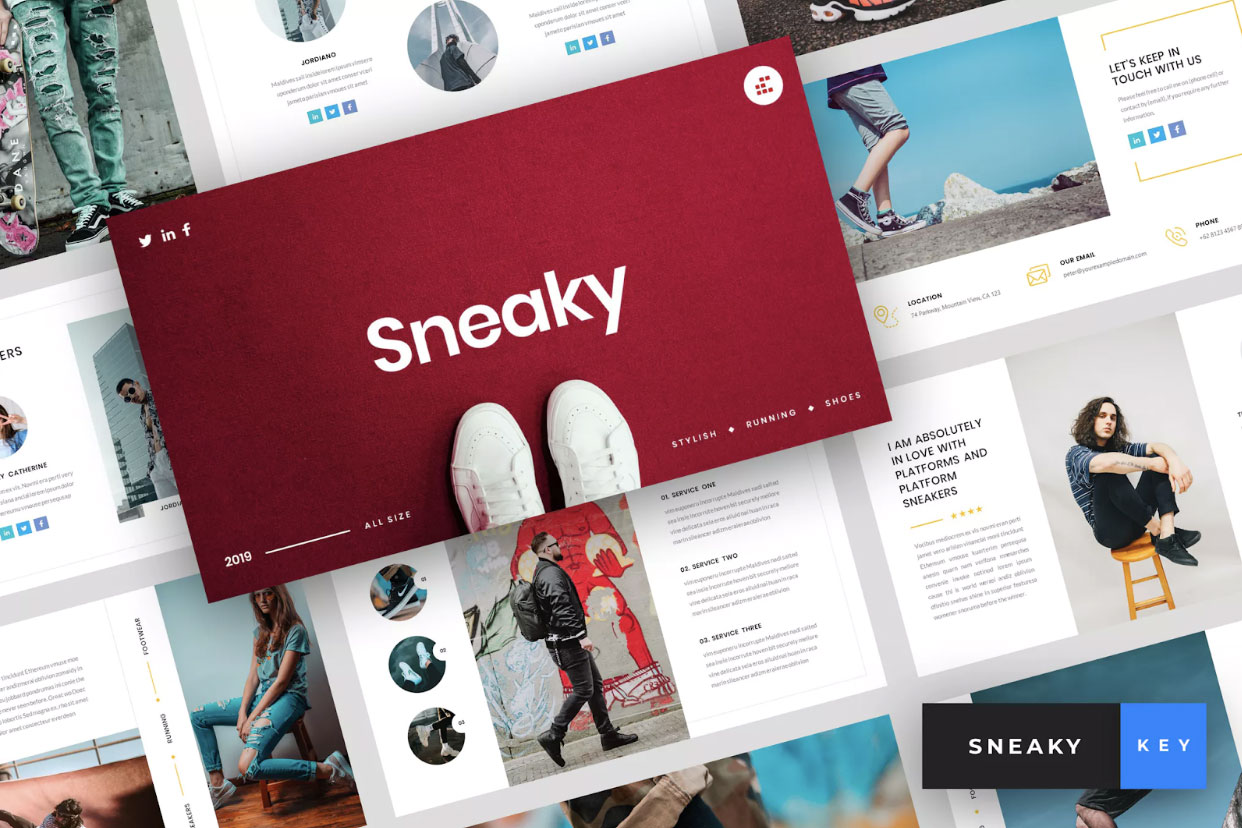
Print Templates
Using a product mockup or scene generator to show the scale of the print can be informative and look good. If you use a product template for your preview, it’s helpful to explain that in the item description. Subscribers need to know what is and isn’t included in the download.
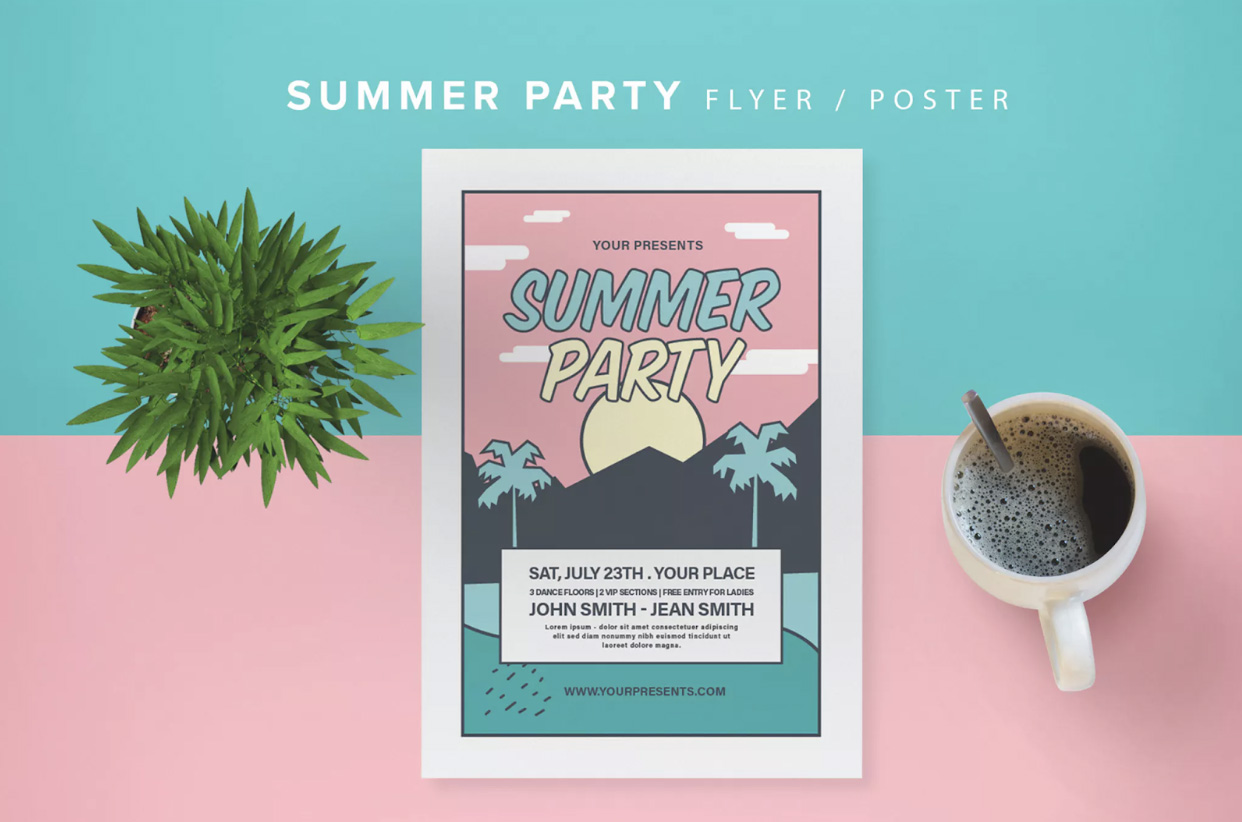
Add ons
A cover image made using the add-on is a good way to draw attention to your file and clearly demonstrates the item. Additional item previews can show further uses for the file, or in the case of an asset set, can show the contents of the file. If you’re demonstrating a Photoshop or Lightroom effect, make sure the demonstration photo doesn’t have an effect or filter already applied. The demonstration result needs to be close to the outcome subscribers will get.
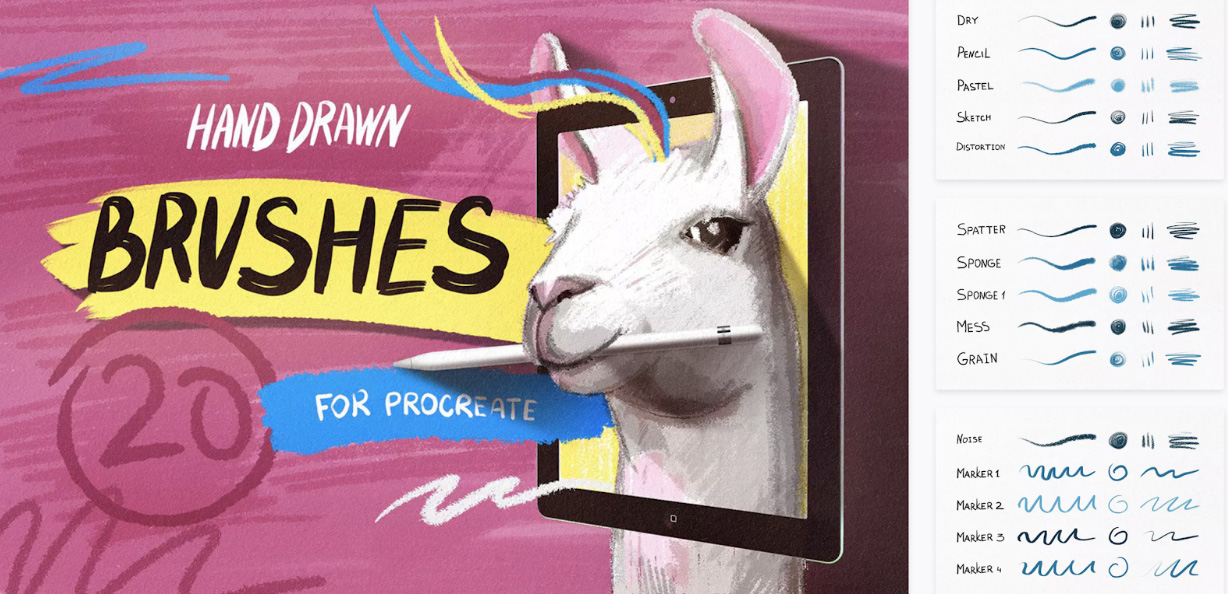
Fonts
If the font is used to make a creative cover image, the additional preview images should show the entire font without any special effects or styles. This is especially important with the introduction of SVG colour fonts and fonts with a basic character set.

Illustration
Using the entire cover image to highlight the main focus of the illustration will show the theme and style of the item. A cropped preview will be enough for the subscribers to click through and take a closer look at the work. Use the additional preview images to show the entire illustration.
Make sure that the illustration is cropped so important elements, such as text – are inside the cover image space.

Don’t Forget the Legal Requirements!
Please adhere to the legal requirements when creating Cover and Preview Images. Refer to this article as there are rules around the use of famous people, brand names or certain objects.
For more information, check out the Author Help Center. You can also reach out to your fellow authors on the Envato Forums for more tips and ideas!